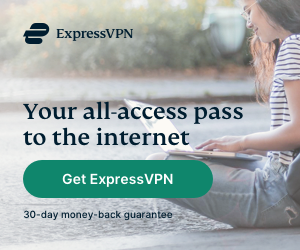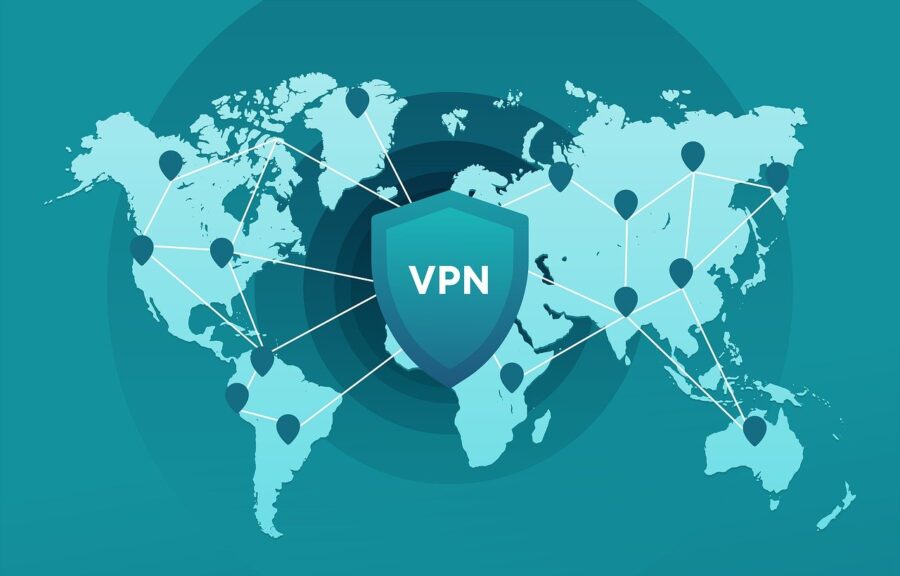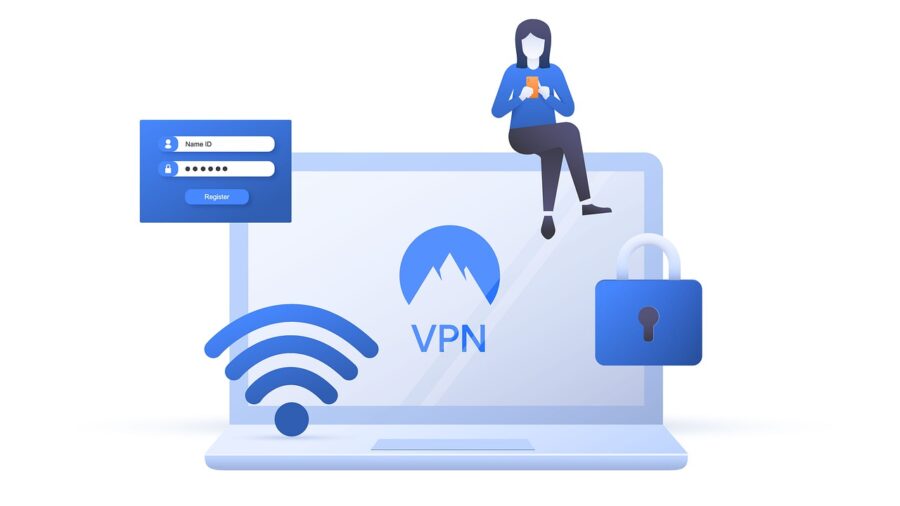When you want a little extra privacy online, your first instinct is probably to open up an Incognito browser window.
That dark background, shadowy figure icon and the name “Incognito” sure do make you feel like you’ve gone undercover!
It may seem like you’re now free to do whatever you like online without fear of being monitored or traced.
And to an extent, that’s true. It’s just that that extent might not span as far as you think.
Your browser’s Incognito or private browsing mode protects you from some web nuisances, like cookies and trackers.
But it still leaves you open to other threats, some far more serious.
Let’s learn more about how Incognito mode works and the true impact it has on your privacy.
We’ll also cover some other ways to maximize your digital privacy and protect yourself online.
What Is Incognito Mode/Private Browsing Mode?

First things first: what is Incognito Mode and how is it different from a normal browser window?
Normal Browsing Mode: Convenience at a Cost
A normal web browser window provides you with a lot of conveniences.
It stores a list of every site you visit, so returning to a previously viewed page is as easy as opening the History panel.
You can save any form data you enter, like passwords and credit card numbers, to be autofilled in the future. No more having to type your info in manually!
And sites will keep you logged in and remember your preferences thanks to cookies – small text files stored in your browser.
But all of these conveniences come at a cost: some of your privacy.
Anyone with access to your computer can see the websites you visit and automatically log into your accounts.
They could even use your stored credit card info to make unauthorized purchases.
These potential problems worsen if you use a shared computer in a library, computer lab or other public place. You never know who will use that machine next.
Incognito Mode: A Pinch of Privacy
Web browser developers recognized the issues inherent to these convenience features. To combat them, they introduced yet another feature.
It goes by a different name in every browser: Incognito Mode in Chrome, Private Window in Firefox, InPrivate Window in Edge. (For brevity’s sake, we’ll refer to it solely as “Incognito Mode” from here.)
But across all browsers, it serves the same purpose: it gives you a way to browse a little more privately than normal.
In Incognito Mode, any pages you visit won’t be recorded in your permanent browsing history.
They’ll stick around until you fully exit Incognito Mode, but after that, they’re… well, history.
Your previously-saved auto-fill data will continue to be suggested when you fill out forms. But any new data you enter won’t be saved for later – nobody can auto-fill it in the future.
And Incognito Mode doesn’t use the cookies stored in your normal browser window.
Sites can still create and store new cookies while you’re Incognito. However, they’ll be erased once you close all Incognito windows.
How to Launch Incognito Mode
Incognito Mode or its equivalent is available in just about every modern browser. The process of using it is a little bit different for each one.
Launching Incognito Mode in Google Chrome

Open Chrome and click on the three dots in the upper right corner of the window. In the menu, click on “New Incognito Window” – it’s the third option down.
Alternatively, press Control+Shift+N (on Windows) or Command+Shift+N (on macOS) to open an Incognito Window.
If you want to open a link in a new Incognito Window, right-click on it and click “Open Link in Incognito Window.”
To exit Incognito Mode, close all Incognito Windows. Your history and Incognito cookies won’t be erased until all Incognito Windows are closed.
Launching Private Mode in Mozilla Firefox

Start Firefox and click on the three lines in the upper right corner of the window. A menu will appear; click on “New Private Window” four options down the list.
You can also use the keyboard shortcut Control+Shift+P (on Windows) or Command+Shift+P (on macOS) to open a Private Window.
Links can be opened directly into a new Private Window by right-clicking them and selecting “Open Link in New Private Window.”
All Private Windows must be closed to fully exit Private Mode. Firefox won’t wipe the cookies and history created during your Private session until you do so.
Launching Private Browsing in Safari

Open Safari, click “File” and select “New Private Window” to start Private Browsing mode.
For quicker launching, use the keyboard shortcut Command+Shift+N.
Opening a link into a new Private Window is more laborious than in other browsers. The regular right-click menu won’t show a Private Window option.
You’ll need to hold the Option key while right-clicking to open the full right-click menu. Then you can click on “Open Link in New Private Window.”
You must close all Private Windows for Safari to erase your session cookies and browsing history. If one is left open, your data will remain until the last window is closed.
Launching InPrivate Mode in Microsoft Edge

First, launch Edge, then click the three horizontal dots in the upper right corner. Select the second option, “New InPrivate Window.”
You can also use the keyboard shortcut Control+Shift+P to quickly open a new InPrivate Window.
Right-clicking a link will allow you to open it in a new InPrivate Window by selecting “Open in new InPrivate Window.”
Close all InPrivate Windows to end the InPrivate session, erase your history and clear the cookies you stored during the session.
Launching InPrivate Mode in Microsoft Internet Explorer

Open Internet Explorer, then click on the gear icon in the upper right corner. Open the “Safety” submenu and click on “InPrivate Browsing” to open a new InPrivate Window.
This cumbersome process can be simplified by using the keyboard shortcut Control+Shift+P. You can also right-click the Internet Explorer icon in your taskbar and select “Start InPrivate Browsing.”
There isn’t a way to directly open links in a new InPrivate Window. You’ll need to open one separately, then copy the link URL into the address bar in the InPrivate Window.
As with other browsers, you’ll need to close all InPrivate Windows to have your history and cookies cleared.
When Should I Use Incognito Mode?
According to a survey conducted by private search engine DuckDuckGo, 46% of Americans have used Incognito Mode. So should you join them – and, if so, when?
Consider firing up a new Incognito window when you find yourself in one of these scenarios.
When You’re Using a Public Computer

Maybe you’re researching at the library, working in the school computer lab or just messing around in Best Buy.
Whatever you’re doing, you can protect yourself while using a public computer with just a couple of clicks.
Using Incognito Mode on a public computer will prevent any future users from seeing the sites you visit.
It’ll also automatically log you out of any sites you log into and prevent your credentials from being auto-saved.
It’s especially important to use Incognito Mode if you’re doing sensitive tasks like banking on a public device. You really should be doing those on a private computer, but if you have no choice, go Incognito first.
When You’re Lending Your Device to a Friend

Rule number one of computer safety: don’t let anyone you don’t trust use your devices.
Rule number two: even if you trust someone, make them use Incognito mode on your devices.
OK, we just made those up – but only because they’re true!
Letting your buddy check his email on your computer is a nice thing to do. And Incognito mode makes it even nicer – for both of you.
You won’t have to worry about your private emails or browsing history getting “hacked” for laughs.
And your friend won’t have to log out of your accounts to log into his. Since Incognito Mode doesn’t use your stored cookies, you’re automatically logged out of all sites when you launch it.
Plus, whatever else he happens to do on your computer won’t find its way into your permanent history. Your search suggestions, ads and other history-based content won’t have his weird activity mixed in!
When You’re Price Checking or Secretly Shopping

Many websites, particularly those related to flights and hotels, alter prices based on your cookies.
If you’ve searched for a certain flight before, the site knows – and raises its prices next time you search for it. It’s banking on you buying the ticket anyway, and all too often, it’s right.
Incognito Mode, however, prevents this by stopping the site from reading your cookies.
Without the cookie from your prior search, the site doesn’t know you’ve checked it out before. Thus, it doesn’t know to show you a jacked-up price.
You’ll see the true price of your desired purchase, uninfluenced by your algorithmically-analyzed behavior predictions and their corporate greed.
Incognito Mode is also great for birthday and holiday shopping. You know, things you’d like to be a surprise.
Your spouse won’t boot up the family computer and see the anniversary gifts you’ve been researching. And they won’t see that you’ve been online window shopping for that partner-unapproved gift-to-self, either!
When You Just Don’t Want Something in Your History
Look, what you do online is your business. And if some of that activity happens to be particularly personal, of course you want to leave no trace of it.
There’s a reason that Incognito Mode is colloquially known as “porn mode.” That’s one of its most popular uses – and one of its best applications as well.
Nothing you do in Incognito Mode will make it into your permanent browser history. You can visit any site you want without having to completely wipe your innocent site visits as well.
And adult activity aside, there are many other things you might not want hanging out in your history. You wouldn’t be alone, either: 40% of Incognito Mode users use it for “embarrassing searches.”
Maybe your guilty pleasure is Britney Spears and you want to spend a few hours browsing fansites. Nobody needs to know if you do it in Incognito Mode.
Or perhaps you’ve got an embarrassing health issue that you’d like to research in private. Incognito Mode has you covered there, too.
And since Incognito cookies don’t stick around, your more personal activity won’t be tracked by them.
That means no targeted ads for hemorrhoid cream or Britney tour dates while showing your buddy a meme later!
When Shouldn’t I Use Incognito Mode?
Incognito Mode is great at preventing family and friends from getting too nosy in your browser.
In other words, it protects your privacy from those who also have access to your computer.
But it can only do so much against those who are further removed from your physical device.
Network administrators, ISPs, websites and the government aren’t impeded by Incognito Mode at all.
Remember that study we referenced earlier that showed that 46% of Americans have used Incognito Mode?
Well, 76% of them don’t actually know what benefits it provides.
And 66% of those people overestimate the protection afforded by Incognito Mode.
Don’t be one of those folks – don’t rely on Incognito Mode to protect you in the following situations.
When Hiding from Network Administrators at Work or School
If you use Incognito Mode, the coworker who uses the computer after you won’t be able to see what you did.
But your network administrator already saw everything.
Network admins can see just about all network activity, at least to some degree. Incognito Mode doesn’t change that – if you’re going on Facebook in Incognito Mode, you’re still going to get caught.
Unfortunately, Incognito Mode still uses the network the same way regular browsing does. The only thing that changes is what can be seen in your browser, not how it’s transmitted.
When Trying to Prevent ISP Snooping
Your ISP can see all of your internet activity, and that doesn’t change when you go Incognito.
As with the previous example, your traffic is transmitted the same way regardless of your browser mode.
ISPs don’t care whether you’re Incognito or not – they can still monitor you.
So if you’re trying to stream without getting throttled or access a prohibited site, don’t bother. Incognito Mode isn’t powerful enough to stop your ISP from having its way with your bandwidth.
When Hiding Your IP Address
Did you make one too many trolling comments and get your IP address banned from a forum?
Or do you just think site owners should mind their own business and stop collecting IP addresses?
Whatever your reason for wanting to hide your IP is, don’t expect Incognito Mode to help one bit.
Remember: Incognito Mode can’t protect you outside your browser. Your IP address stays the same no matter what browser mode you use.
When Using Public WiFi

We don’t mean to imply that you shouldn’t use Incognito Mode on public WiFi. Go ahead and do it – it won’t hurt you in any way.
It just won’t help you, either.
If you’re scared of the proverbial coffee shop hacker intercepting your traffic while you sip your latte, continue to be afraid. That hacker doesn’t need your browser to do his job – he’s operating at the network level.
Incognito Mode doesn’t add any additional protections to your web traffic itself. All it does is modify your browser’s behavior, and that’s completely meaningless to hackers.
So if you’re using your own, non-shared device on public WiFi, don’t bother going Incognito. If it was that easy, public WiFi hackers would have given up a long time ago.
When Trying to Avoid Tracking While Logged In
Open Google in an Incognito window and search for something. Next time you use your regular browser, that search query won’t be in your search history.
But log into Gmail in Incognito mode before searching and that all changes.
If you’re logged into a website, it doesn’t need cookies to track you. It can simply associate your activity with your account or profile instead.
That’s true even in Incognito mode. Once you’re logged into a site, your browser mode makes no difference in your trackability.
So if you want to keep something out of your search history, don’t log into your account in Incognito Mode.
And once you’re logged in somewhere, know that your activity is tied to your account. Don’t do anything you don’t want on record, because it almost definitely will be.
When Avoiding Government Surveillance
Remember the PRISM program? One of the NSA’s many means of monitoring internet traffic and building surveillance profiles of (all too often) ordinary citizens?
Yeah, it’s still going on nearly seven years after it was publicized.
All of that public outcry did nothing to stop the government from surveilling your internet activity.
And neither does Incognito Mode.
If you’re being monitored, your browser mode is completely irrelevant. Your traffic is being transmitted – and intercepted – just the same.
Unfortunately, it’ll take a lot more than Incognito Mode to stop the government from spying on you.
But as we’ll see in the next section, that goal may be closer than you think…
How Can I Make My Browser Truly Private?
So Incognito Mode isn’t a one-click solution to total online privacy.
And the truth is, such solutions don’t really exist.
But there are a few that provide excellent protection for certain purposes. Plus a few that, with a couple more clicks, can easily take care of all the situations that Incognito Mode can’t handle.
Switch to a Private Search Engine
Incognito Mode protects your browser history, but it doesn’t always do the same for your search history.
Google, for instance, may not be able to directly link Incognito searches to your Google account if you aren’t logged in.
But with advanced technologies like browser fingerprinting, it could still deduce who performed the search.
Such data is very valuable to Google, which uses it to create targeted ads (and make tens of billions of dollars in the process).
So what can you do if you simply want to search for something and leave no trace?
It’s simple: use a privacy-oriented search engine.
These search engines don’t keep search logs, don’t track users and don’t sell data to advertisers.
Most act as middlemen between you and the big search engines like Google and Bing. You enter a query, the private search engine searches for it on Google and Bing, then shows you the results.
The result: you get the excellent search results of the big search engines without the privacy invasion.
We recommend DuckDuckGo, the site responsible for the private browsing study we cited earlier in the article. Other excellent options include Startpage and searx.me.
Use Tor Browser

Tor is quite possibly the most private browser out there. It doesn’t have an Incognito Mode because it itself is like Incognito Mode on steroids.
You may know Tor simply as “the dark web browser.” But it’s actually a heavily modified version of Firefox that’s designed specifically for maximum privacy.
There’s no browser history and no auto-fill, like an always-on Incognito Mode.
Unlike other browsers, Tor doesn’t use cookies and ensures that every user has the same browser fingerprint. This prevents the majority of web tracking.
But Tor’s real power is in its Onion rerouting network.
All your Tor traffic is bounced around the world before reaching its destination. It passes through several different “nodes” and switches IP addresses at each one.
This means that the sites you visit don’t see your real IP. And since many other Tor users use the same nodes, it’s very difficult to trace your traffic to its destination.
Tor also encrypts your traffic so it’s unreadable by network admins, hackers, ISPs and governments. They’ll be able to see that it’s Tor traffic, but not the actual contents of it.
The biggest downside to using Tor is the speed loss: encryption and rerouting takes time.
Tor may be too slow to use for demanding tasks like streaming, so it’s not an all-purpose solution.
But Tor is free, easy to use and extremely private. We recommend installing it and using it in situations where Incognito Mode doesn’t provide enough protection.
Get a VPN

This is the most comprehensive privacy protection you can get. A virtual private network is indispensable if you’re serious about internet privacy, freedom of information or net neutrality.
It works like this: you install a VPN app on your computer, choose a server location and connect. Your traffic is then encrypted and rerouted to your chosen server.
On the server, your data is decrypted and passed on to its intended destination.
At that destination, your real IP address is unknown – the site sees the VPN server’s IP instead.
Then the process occurs in reverse to show you the website. The site sends data to the VPN server, which encrypts it and sends it back to you.
You can choose a nearby server for top speeds or pick one on the other side of the world for the ultimate disguise. Whichever you choose, the VPN’s encryption prevents anyone along the way from seeing your data.
VPNs protect your entire computer, not just your browser. Any app that uses the internet is protected – streaming software, torrent clients, online games, cloud sync apps, you name it.
This makes it the ideal tool for thwarting hackers, slipping past government surveillance and avoiding web trackers. If Incognito Mode can’t handle it, a VPN probably can.
So what’s the catch?
Well, a good VPN will cost you money. There are free ones, but they’re slow, they tend to have poor security and often keep usage logs – the opposite of private!
We highly recommend spending a few bucks a month to get the privacy benefits of a VPN. Some of our favorites are ExpressVPN, IPVanish and NordVPN.
In Summary
So back to our original question: is Incognito Mode really private?
The answer is yes – but only against other people who use your computer’s browser.
Anyone further up the network, like hackers, ISPs, governments, websites and network admins, can still see everything you do.
So use Incognito Mode for small secrets, like gift shopping and adult hobbies – it’ll do its job just fine.
But skip it if you really want to keep something private, or if you want more control over your data after it leaves your computer.
In those cases, enlist the protection of stronger tools like private search engines, Tor or VPNs.
Incognito or not, we wish you luck on your quest for privacy!
Summary: Incognito Mode supposedly makes your browsing private, but it can only do so much. It’s great for shared computers but can’t do much against hackers and other network snoops.